Miniconda is a minimal installer for Conda, a popular package and environment management system widely used in Python development. If you’re looking for a lightweight, fast, and flexible solution to manage Python packages and environments, then installing Miniconda on Ubuntu is an ideal choice. This guide walks you through the steps to install Miniconda Ubuntu, configure your environment, and begin using it effectively.
🔍 What is Miniconda?
Miniconda is a small, bootstrap version of Anaconda. Unlike Anaconda, which includes over 150 packages by default, Miniconda installs only conda, Python, and a few other essential packages. This makes it faster to install and more lightweight, allowing you to install only the packages you need when you need them.
Miniconda is perfect for users who want to create custom environments, work in data science, or simply prefer a modular approach to managing dependencies.
🖥️ Why Install Miniconda on Ubuntu?
Ubuntu is one of the most popular Linux distributions for development, data science, and machine learning. Installing Miniconda on Ubuntu gives you access to:
-
A flexible Python environment
-
Easy dependency and package management
-
Seamless virtual environment creation
-
Compatibility with Jupyter notebooks and machine learning libraries
🧩 Prerequisites
Before you install Miniconda on Ubuntu, ensure the following:
-
You’re using Ubuntu 20.04, 22.04, or newer
-
You have sudo/root access
-
wgetorcurlis installed (to download Miniconda)
You can install wget using:
🔧 Steps to Install Miniconda on Ubuntu
Follow these simple steps to install Miniconda on your Ubuntu machine.
1. Download the Miniconda Installer
Visit the official Miniconda download page and copy the link for the latest Linux installer (64-bit). Then run:
This command downloads the Miniconda installer script to your local machine.
2. Verify the Installer (Optional but Recommended)
To verify the authenticity of the installer, you can check the SHA256 hash:
Compare this value to the hash provided on the official site to ensure the download is safe.
3. Run the Installer
Run the installer script:
This launches an interactive installation process. Follow the prompts:
-
Press
Enterto read the license agreement -
Type
yesto accept the terms -
Choose the installation location (default is fine for most users)
4. Activate Miniconda
Once the installation is complete, initialize conda:
If the conda command is not found, you may need to add Miniconda to your PATH:
Then activate the base environment:
5. Update Conda
After installation, it’s good practice to update conda:
6. Create a Virtual Environment (Optional but Recommended)
You can now create an isolated environment for your project:
Replace myenv with your desired environment name.
7. Install Python Packages
With your environment activated, install packages using:
Or install from pip:
🔁 Uninstalling Miniconda (If Needed)
To uninstall Miniconda from Ubuntu:
You may need to restore your original .bashrc from a backup if changes were made during installation.
🚀 Final Thoughts
Installing Miniconda on Ubuntu gives you the power of the Conda environment without the bulk of Anaconda. It’s a lightweight, customizable way to manage Python environments and packages, particularly useful for developers, data scientists, and machine learning practitioners who want to avoid dependency conflicts or bloated environments.
By following this guide, you now have a fully functional Miniconda setup on Ubuntu. You can start creating environments, installing packages, and building your Python projects in an efficient and scalable manner.
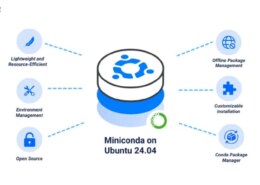
?? [url=https://seo-sea.marketing/service/]Our agency[/url] turn clicks into customers.
With proven methods, we help you grow through multi-channel digital marketing.
Our SEO services are tailored to your niche and audience.
We help you reach the right audience at the right time.
Our campaigns are optimized for both search engines and users.
We stay ahead of trends to keep your business competitive.
For more information visit our social media:
[url=https://www.facebook.com/seosea.marketing]Facebook[/url]
[url=https://www.instagram.com/seoseamarketing/]Instagram[/url]
[url=https://www.reddit.com/r/OnlnMarketingAgency/]Reddit[/url]
[url=https://www.linkedin.com/company/81762316]LinkedIN[/url]